|
|
Boxes can be added to a packing slip after it has been created. This can be done in either of 2 ways:
After any changes are made to the boxes belonging to a packing slip, you must refresh the slipís totals. This includes adding boxes, removing boxes or changing the product/net weight/number of pieces of a box(es). Hereís how to do a refresh:
|

Phone: (506) 857-0909
Fax: (506)
858-9271
Email: advatek@nbnet.nb.ca
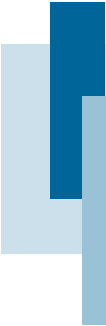
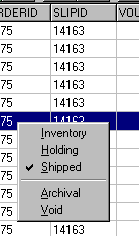 Manually
edit the boxes in the primary grid. Fill in the column for SLIPID
to match the packing slip number and right-click to set the boxes
status to Shipped.
Manually
edit the boxes in the primary grid. Fill in the column for SLIPID
to match the packing slip number and right-click to set the boxes
status to Shipped.