|
Refreshing Grid
When the primary grid is refreshed, the latest data is collected
from the data server. Until the grid gets refreshed again, this
view of the data will not be updated to reflect any changes. A refresh
occurs automatically whenever a new node is chosen. To force a refresh
without changing nodes, press the Refresh Grid button.
Changing Order of the Columns
Each workstation PC can customize the ThruPut screen in several ways,
including the position and width of the columns in the data grid.
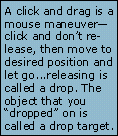 These
changes are stored and remembered even when the PC is turned off.
Your strategy in altering the columnís default positions is to have
the columns that you work with most at the left of the grid where
they can be accessed quickly and are always visible. Columns that
are not used or are less important can be pushed off the visible
area on the right. To alter a columnís position, do the following: These
changes are stored and remembered even when the PC is turned off.
Your strategy in altering the columnís default positions is to have
the columns that you work with most at the left of the grid where
they can be accessed quickly and are always visible. Columns that
are not used or are less important can be pushed off the visible
area on the right. To alter a columnís position, do the following:
- Each move requires a source column and a target column...when
the move is completed the source column will be moved into a new
position just in front of the target column.
- Figure out how the final column order can be achieved by successive
applications of the move...for example, start with the column you
want to appear first in the grid as the source column and use the
current first column as the target.
- Click and drag in the source columnís header area, and drop in
the header area of the target column. The source column should be
redrawn in its new position in front of the target column.
- Repeat with the second column you want to appear in the grid,
and so on. If the source column and target column are not both visible
at the same time you will have to break the move up into several
steps.
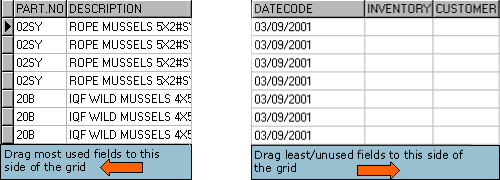
|
