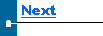|
To collect scans from the scanner, do the following:
-
Place the scanner in the dock and make sure it is ready to upload scans.
-
Make sure C3Server is running.
-
In ThruPut, select the menu item Scanner->Get Scans.
-
C3server switches the communication parameters to the scanner settings.
 It opens up the Collect Data window, which will be placed in the foreground of any other windows. If upload proceeds as normal, the data strings from the scanner will appear immediately in the Collect Data window. It opens up the Collect Data window, which will be placed in the foreground of any other windows. If upload proceeds as normal, the data strings from the scanner will appear immediately in the Collect Data window.
-
Data upload will continue until the record is received. At this point, the Collect Data window is closed and C3Server begins processing the collected data.
-
If the record is not received, the Collect Data window will remain open trying to collect data and an error message will be displayed each time it fails. To reset and try again, close the Collect Data window and click the Poll button so it becomes un-pressed.
-
While the cursor is in the form of an hourglass, the application is busy processing data. At this stage, you might receive a prompt like the following:
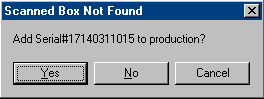
|

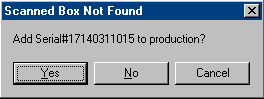


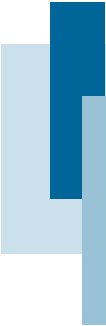
 It opens up the Collect Data window, which will be placed in the foreground of any other windows. If upload proceeds as normal, the data strings from the scanner will appear immediately in the Collect Data window.
It opens up the Collect Data window, which will be placed in the foreground of any other windows. If upload proceeds as normal, the data strings from the scanner will appear immediately in the Collect Data window.