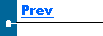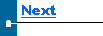|
Searching For A Box
 There is a box search dialog that allows you to locate a box based on a specific value of any field, or any combination of fields. To access this dialog, press the Seek box button. There is a box search dialog that allows you to locate a box based on a specific value of any field, or any combination of fields. To access this dialog, press the Seek box button.
The following dialog window should appear.
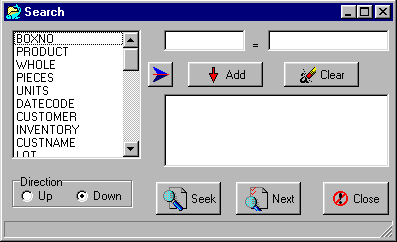
To add a search criteria to list, do the following:
-
Double-click on the field to search on, or select field and click on the arrow button.
-
Notice the field name will appear in the first edit box.
-
Fill in the value that you are searching for in the second edit box.
-
Click the Add button to add this to the list of search criterias. *Note that the search criterias are written into the memo box for storage.
-
Repeat for any other search criterias.
-
Click Seek to find the first match. In behind the dialog, the cursor on the grid will move to the matching record if one exists. Otherwise, the cursor stays put, and a "Couldn’t find match" error is displayed on the dialog’s status bar.
-
If there is more than one match, you can press the Next button to locate each match in sequence.
-
Select seek ahead or seek back based on the radio button Direction.
-
To clear search criteria, click the Clear button.
-
When finished, press the Close button.
|

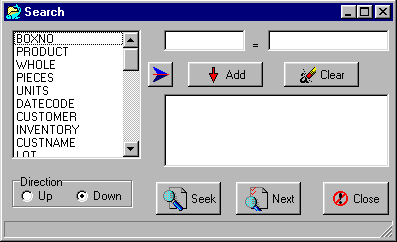


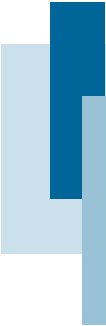
 There is a box search dialog that allows you to locate a box based on a specific value of any field, or any combination of fields. To access this dialog, press the Seek box button.
There is a box search dialog that allows you to locate a box based on a specific value of any field, or any combination of fields. To access this dialog, press the Seek box button.