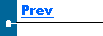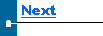|
|
Ordering the Boxes When the data is sorted in a particular way, it can make it easier to locate a specific box. The boxes in the grid are initially displayed in natural order-this is the same order which they were added to the database.
Searching For A Box By Box no There are several methods you can use to locate a specific box. If the field you need to access isnít there, use the information to reselect the tree node where the box is located. Then search again and you should locate the box in the primary grid. If there is more than one occurrence of the same box no in the grid, use the F3 key to search ahead of the cursor for the next match, and Shift+F3 to search back from the cursor for the previous match. In addition to the hotkeys, you can also use the menu items under the Search heading. 

|


Phone: (506) 857-0909
Fax: (506) 858-9271
Email: advatek@nbnet.nb.ca
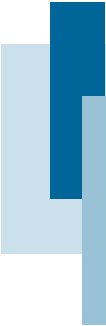
 Usually this corresponds to the chronological order in which they were packed and uploaded to the PC (but not necessarily). You can change the order in which the boxes are displayed so that they are arranged according to any one of its fields. Click in the header area of the column you want as the "order by" column. You will see the data in the grid get redrawn with the values in the column you selected in ascending order.
Usually this corresponds to the chronological order in which they were packed and uploaded to the PC (but not necessarily). You can change the order in which the boxes are displayed so that they are arranged according to any one of its fields. Click in the header area of the column you want as the "order by" column. You will see the data in the grid get redrawn with the values in the column you selected in ascending order. The first is to order the boxes by a certain column (see above) then scroll through the grid until you locate the general area the box is in. When you know the box number, you can quickly search for it-press the F2 key and a edit box number pops up. Fill in the box number and press Enter. If the box number is located in the current grid, the cursor will be moved to that record. If the box number is not found in the grid, the system gathers all the matching box numbers and displays them in the user grid area. Here they can be manually edited the same as if they were located in the primary grid. However, not all fields are shown.
The first is to order the boxes by a certain column (see above) then scroll through the grid until you locate the general area the box is in. When you know the box number, you can quickly search for it-press the F2 key and a edit box number pops up. Fill in the box number and press Enter. If the box number is located in the current grid, the cursor will be moved to that record. If the box number is not found in the grid, the system gathers all the matching box numbers and displays them in the user grid area. Here they can be manually edited the same as if they were located in the primary grid. However, not all fields are shown.