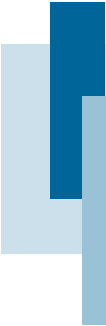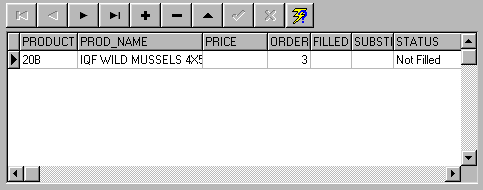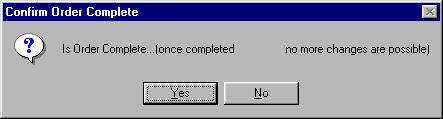|
After data has been collected from the scanner, you will want to
check that the order(s) have been filled correctly. To examine an
order, do the following:
- Locate the order in the tree. There are 2 distinct branches under
the Orders node. New Orders node contains only orders that
have not been scanned yet. This would be the original location of
the node. However, once the order is partially filled it will be
moved under the Recent node. Once you find the node, select
it.
- Turn on the Summary Breakdown window. It will show a summary
of all the boxes that have been assigned to the order so far. You
can check the totals for each product to see if it matches what
was ordered.
- An easier way to check the status of the order is to call up
the Order Editor. In its detail grid, it will show for each
product the quantity ordered and the quantity filled.
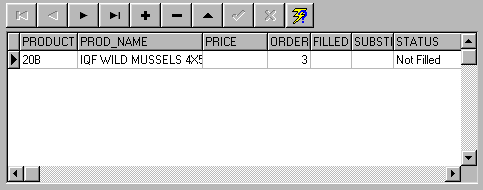
- The orderís status will remain at "Partial Fill" until you verify
that it is correct and check off the box "Completed". At this stage,
no more changes can be made to the order unless the Completed check
is first removed.
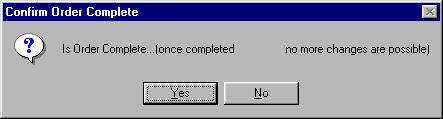
|