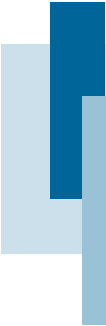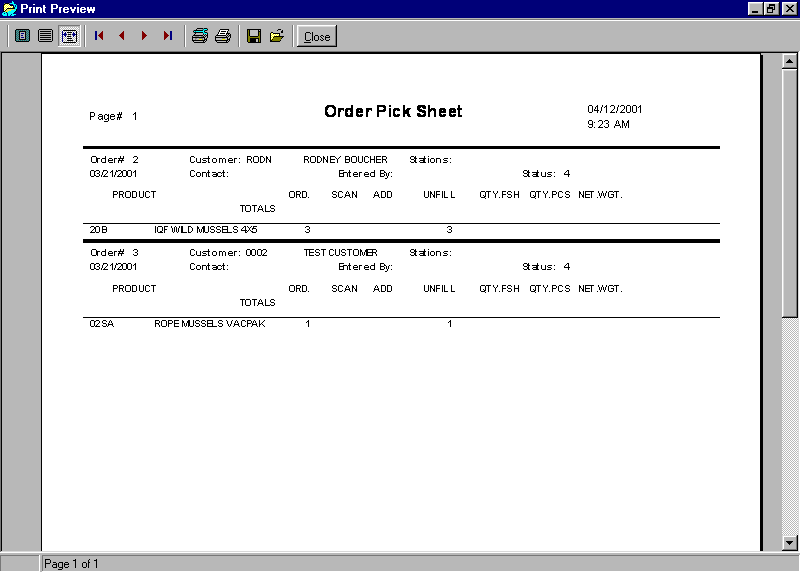|
|
Order Pick Sheet ~ All Orders The order pick sheet is a printout of all the orders that are currently selected for downloading to the scanner. To print the order pick sheet, select the menu item Report->Order Pick. This report includes general order information such as the customer that the order is being filled for, the person who entered the order, the date it was entered, the orderís status, etc. Also listed for each order are the details, including which product, the quantity of cases ordered, the quantity of cases scanned so far, the quantity of cases added by the shipper, and the quantity of cases left unfilled. The cases added field is included to give the shipping personal the ability to substitute a different product than that which was ordered. For instance the order may call for 10 boxes of 10-12 PREM fish, but only 8 were scanned. On another line you will see 9-11 PREM listed with 0 (zero) cases ordered and 2 cases added. The conclusion is that the shipper substituted 2 cases of the 9-11 PREM for the 10-12 PREM which they ran short of. Also listed are the total number of pieces and the total net weight of the product that has been assigned to the order. Order Pick Sheet ~ All Orders The pick sheet for a particular order can be printed as well. Do the following:
Another way to get access to the pick sheet is to do this:
|

Phone: (506) 857-0909
Fax: (506)
858-9271
Email: advatek@nbnet.nb.ca