|
Editing Selected Boxes
This function requires that you first select all boxes that you want
to edit. To do this, do the following:
- Make sure the grid is NOT in read only mode (data unlocked button
is depressed).
- Make sure the grid is in pick rows mode (pick rows button is
depressed).
- Select rows in one of the following ways:
- Hold SHIFT key down and use arrow keys to move
through the grid. This marks a range of records in a row.
- Hold CTRL key and click on each record that you want
to select. Repeat procedure to unselect a record. With this
method you can select records in any order.
- Use the grids go buttons (go top, go up, go down, go bottom)
to locate the records, and use the select record button
to select it. You cannot click inside the grid to locate the
record. Doing so will unselect all the records that you have
previously selected. There is also an unselect record button
that will unselect records that you selected by mistake.
-
 Click
the Edit boxes button. Click
the Edit boxes button.
- The Edit Boxes dialog boxes will appear.
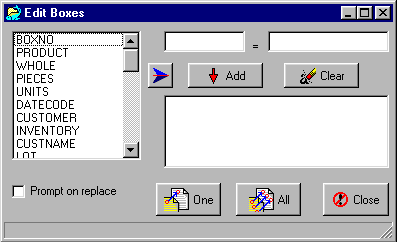 For each field that you want to modify follow these steps:
For each field that you want to modify follow these steps:
- Select the field by double-clicking, or by clicking once
and pressing the arrow button.
- In the second edit box, fill in the field’s new value.
- Press the Add button to add this change to the list
of modifications.
- Repeat this procedure if there is another field that you
want to modify.
- When all the fields have been put into the memo box list of modifications,
press either the One button or the All button. The
One button will modify only the first selected record. The
All button will modify all selected records.
- Check the Prompt on replace box if you want the system
to check with you before the first edit is made. This option only
works with the One button pressed.
- When the All button is pressed, the primary grid does
not immediately show the modifications until after the dialog window
is closed.
- Press the Close button to close the dialog window.
|
