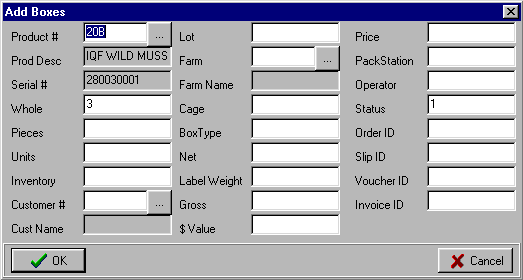|
Adding Boxes
Boxes can be added to the primary grid by copying the current record
and pasting copies. To add boxes to the primary grid, do the following:
- Position the primary gridís cursor on the box you want to copy.
Ideally it should share as many field values as possible with the
boxes you want to add. However, any of the fieldís values can be
changed before being pasted, so this is not a requirement.
-
 Click
the add boxes button. Click
the add boxes button.
- In the pop-up edit box, fill in the number of boxes to add.
-
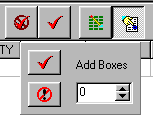 Click
the checkmark to proceed, or click the stop here button
to cancel. Click
the checkmark to proceed, or click the stop here button
to cancel.
- The Add Boxes dialog box will appear, with the field values
from the current record pre-loaded. You can alter any of these fields
now. Note that the box number is not in the list; this is because
that number is automatically assigned to each record, starting with
1 and proceeding sequentially. Note also that not all fields can
be edited directly; the fields with the colored background are read-only
because they are linked or calculated fields.
- When any changes you want to make are completed, press the OK
button.
- The boxes will be placed in the current grid and will be visible
as long as they match the current view criteria.
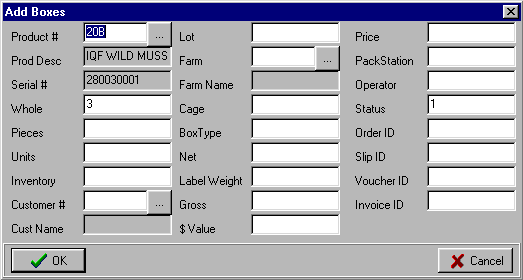
|

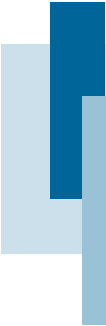
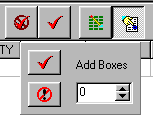 Click
the checkmark to proceed, or click the stop here button
to cancel.
Click
the checkmark to proceed, or click the stop here button
to cancel.