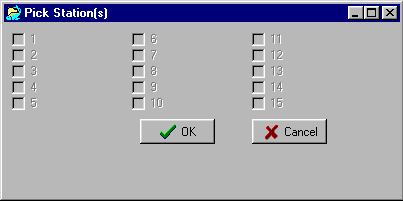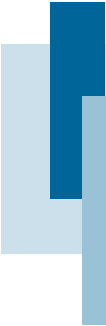|
Sending Product To Packaging Station
To send a product to a packaging station, do the following:
- Open the Choose Product window.
- Click the Edit button.
- Click on the Stations ellipsis button
- In the Pick Station(s) window, check off the station or
stations that you want the product sent to.
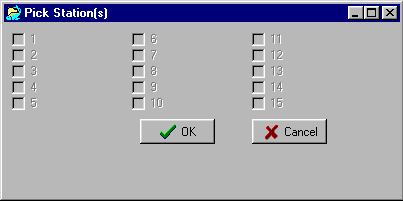
- Press OK button.
-
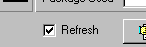 Now
back on the Choose Product window, check the Refresh
checkbox. Now
back on the Choose Product window, check the Refresh
checkbox.
- Press the Save button.
- Repeat for any other products that you would like to send.
- Close the Choose Product window.
- Choose the menu item Scale->Refresh lists to initiate
the download.
Adding a New Product
To add a new product, do the following:
- Open the Choose Product window.
- Press the New button.
- The system will determine the highest code number that has been
used and increment it, and temporarily name the new product "NEW
999".
- Click in the code edit box and change the product code
to its correct value. Each product must have a unique code. If you
give the new product a code that has already been assigned, you
will get a nasty error message when you try to save that includes
the words "Key violation". If you get this error,
click OK, and either change the code field or press the Undo
button.
- Fill in the productís name and other necessary fields.
- Press the Save button.
To send this product to a packaging station or stations, follow the
steps listed above.
|